12 Days of Integrations — Slack

It’s that time of year again… The leaves have fallen from the trees, every department store is playing “All I Want for Christmas is You” on a loop, and I can finally justify wearing that hand-knit beanie I bought on Etsy (even though I live in California).
To celebrate, Sentry is highlighting twelve of our many integrations with an ornament hung with care each day on our festive Sen-Tree. We hope you return every day to enjoy these GIFs with your holiday feast, egg nog, Manischewitz, or pour-over artisan coffee.
Our fourth featured integration is Slack.
On your way to work, on your way home, at the grocery store, out driving around, in this very blog post: words are everywhere. They tirelessly and unwaveringly follow you, invading your eyes and ears and even your touch. If you could smell words, they’d be right there, wafting past your nostrils.
Here are some examples of words: robot, basketball, bunny, hat.
Here are some more: table, shoe, monetization, error.
You get the idea. Check out this site if you need more examples.
Of course, the goal of all these words is communication. And when it comes to work, especially in tech, there is no word that has become more synonymous with communication than Slack. You probably spend half your day in it, sending gifs and sharing tweets you kinda chuckled at earlier. There’s also a good chance you occasionally use it to do your job.
Our own integration with Slack is designed explicitly for the job side of things, sending alerts and notices about bugs / issues within your Sentry account. This needn’t be a flood of errors either, as you have full control over both the kinds of bugs you’re alerted about and the Slack channel they appear in.
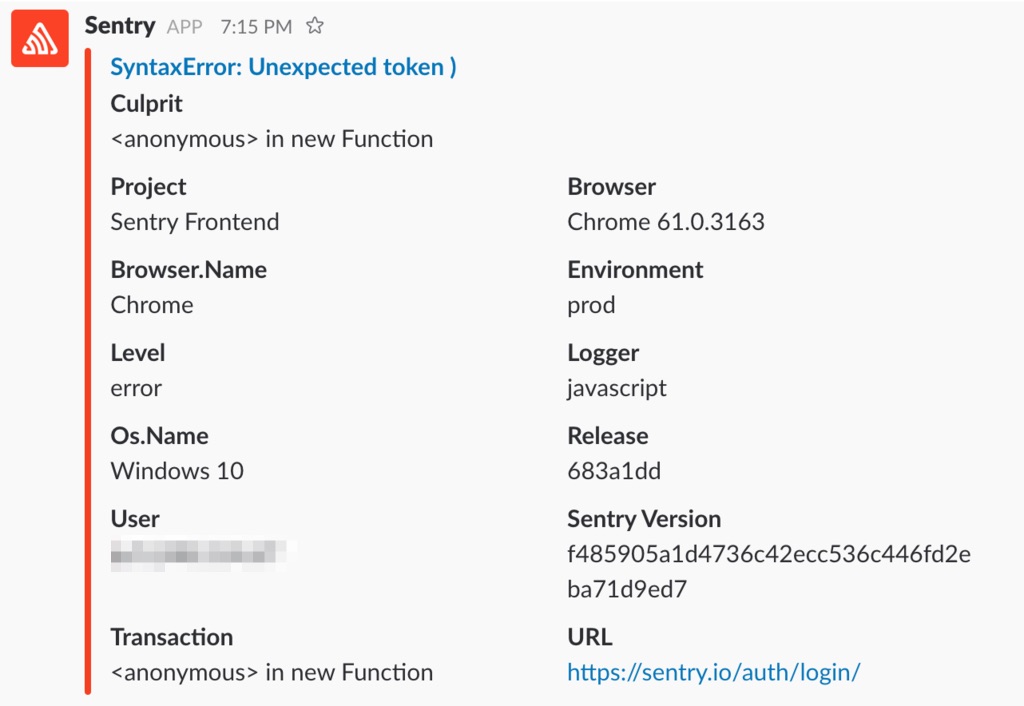
An alert notification with Slack
How does it work?
Our integration with Slack is configured at the Project level. Choose any Project you’d like to connect with Slack and visit its Project Settings.
From there, go to All Integrations, find Slack in the list, and click Enable Plugin.
Before it’ll start working, you’ll need to add your Slack webhook URL. Slack can walk you through creating this webhook.
You can then enter the channel you’d like these notifications to appear in (they can also be directed to an individual person), as well as make a few other tweaks to the settings.
Once this is working, we’ll automatically start notifying you of every new issue that’s created in Sentry. You may want that. You may not. Either way, you can alter the sort of issues that send an alert to Slack. Maybe you only want to get notified of errors that are encountered at least 20 times in a single minute. You can do that (and many other things). Read our short guide to alert rules to learn more.
Connect Sentry with Slack, and add a few more useful words to your life.