12 Days of Integrations — Trello

It’s that time of year again… The leaves have fallen from the trees, every department store is playing “All I Want for Christmas is You” on a loop, and I can finally justify wearing that hand-knit beanie I bought on Etsy (even though I live in California).
To celebrate, Sentry is highlighting twelve of our many integrations with an ornament hung with care each day on our festive Sen-Tree. We hope you return every day to enjoy these GIFs with your holiday feast, egg nog, Manischewitz, or pour-over artisan coffee.
Our twelfth featured integration is Trello.
As we reach our twelfth and final day of integrations, it’s worth noting that Trello is the third Atlassian service we’ve highlighted with an ornament and gif in this series (along with Bitbuket and Jira). This is truly an incredible pinnacle of business achievement that rivals being included in whatever list Forbes happens to be running this week.
Trello enables super easy collaboration on projects across teams and organizations. And with Sentry’s Trello integration, you can create Trello cards with a single click from within a Sentry Issue. Now other developers in your org can help triage errors instead of just expecting you to do it.
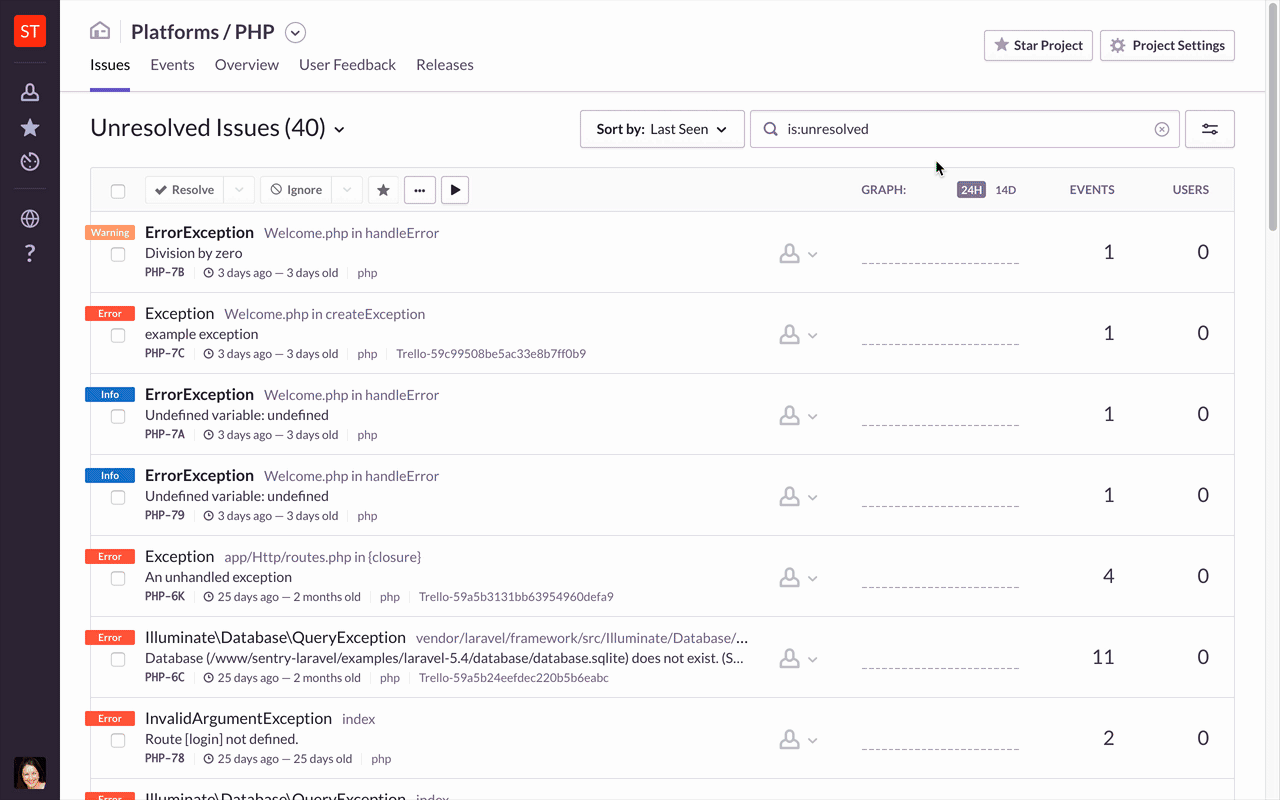
Creating a Sentry issue card in Trello
Cards from Sentry issues include details from the stack trace so you can easily label, prioritize, and assign the error. Your team can then comment upon, and move, cards across Trello lists — same as with any other card — for a timely and visible resolution workflow.
Pretty simple, huh?
How does it work?
The Trello integration is activated within Sentry at the Project level. So to start, choose a Project you want to use with Trello and then go to that Project’s Settings. Then:
-
Go to All Integrations and find Trello in the list.
-
Click on Configure Plugin and choose to Enable Plugin.
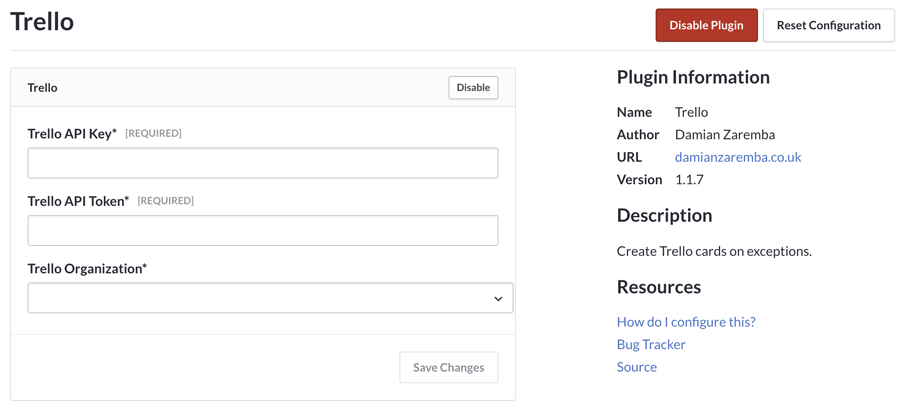
Enabling the Trello integration
-
Now you’ll need both a Trello API Key and an API Token. Follow this link (you need to be logged in to Trello for it to work) to generate a key. Copy that key into the appropriate field in your Sentry settings.
-
Then to get the API Token you’ll use this link:https://trello.com/1/authorize?name=Sentry&response_type=token&scope=read,write&expiration=never&key=API_KEY_HERE
-
Notice that the words “API_KEY_HERE” appear at the end of this particular URL. These words are not merely a suggestion and very literally mean that the link will only work if you enter your API Key there. So you should copy the above URL into your browser’s address bar and then replace the words “API_KEY_HERE” with the actual API Key that you were given in the previous step. Trello will then provide you with a token.
-
Paste this token into Sentry. Then enter your Trello organization, and save your changes.
All done! You can now generate detailed Trello cards from directly within Sentry.
With Trello + Sentry may all your holidays, and error resolutions, be merry and bright.
Laying a finger aside from its nose and giving a nod, up the chimney Sentry rose