Maintain smooth game play with Sentry's game engine support
Maintain smooth game play with Sentry's game engine support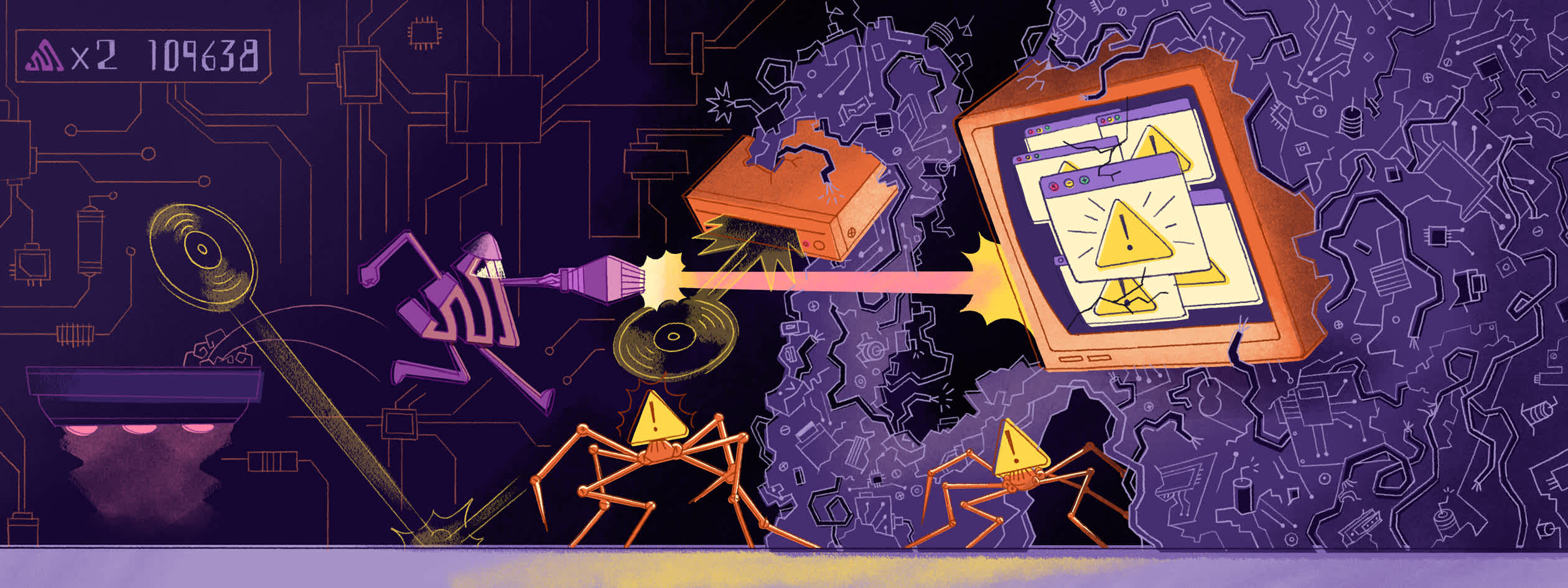
Sentry integrates directly with the tools you already use, giving you real-time crash and performance insights for Unity, Unreal Engine, and Godot.
Unity: Catch C# errors, native crashes, and performance bottlenecks across multiple platforms with Sentry’s Unity SDK. Debugging is easier with automatic error tracking, screenshot attachments, and offline caching—so you never lose critical crash data, even when a player’s device is offline. (Docs)
Unreal Engine: Whether you’re developing for PC, mobile, or consoles, Sentry’s Unreal Engine SDK captures crashes and errors at the engine level. It integrates with Unreal’s built-in crash reporter and works seamlessly across PC, mobile, and consoles. (GitHub)
Godot: If you’re building in Godot, Sentry is working on a dedicated SDK to help you catch errors and improve performance without leaving your workflow. (GitHub)
No matter what engine you use, Sentry helps you find and fix issues before they impact your players.
Debugging across platforms shouldn’t slow you down
Your game runs everywhere—PC, mobile, and consoles—but tracking down crashes across different platforms can be a nightmare. What breaks on Android might work fine on iOS. A crash on PlayStation might be impossible to reproduce on your dev machine. Sentry helps you cut through the chaos with a single place to monitor errors and performance across every platform you ship to.
One Dashboard for Every Platform – See crashes and performance issues from Windows, macOS, Linux, Android, iOS, PlayStation, Xbox, and Switch in one place—no more digging through scattered logs or waiting on player reports.
Full Context on Every Error – Stop guessing what went wrong. Sentry gives you stack traces, breadcrumbs, device details, and even screenshots for Unity and Unreal Engine games, so you can see what happened before a crash.
Fix Faster, Deploy Smarter – Know which crashes affect the most players and prioritize the ones that matter. Track release health to catch issues before they spread.
Get started monitoring and debugging your games
Getting started with Sentry in your Unity or Unreal Engine projects is straightforward. By integrating Sentry into your Unity or Unreal Engine projects, you gain real-time insights into errors and performance issues, allowing you to address them proactively and maintain a smooth gaming experience for your players.
Setup Sentry in Unity
Install the Sentry SDK:
Open your Unity project
Navigate to Window > Package Manager
Click the + button and select Add package from git URL
Enter the following URL:
https://github.com/getsentry/unity.git#2.4.0
Click Add to install the package
Configure Sentry:
After installation, go to Tools > Sentry in the top menu.
In the Sentry window, input your project’s DSN (Data Source Name).
Adjust other settings as needed, such as enabling performance monitoring by setting the Traces Sample Rate.
Verify the Setup:
To ensure Sentry is capturing events, you can add a test script:
using UnityEngine; using Sentry; public class SentryTest : MonoBehaviour { void Start() { // Log a message Debug.Log("Sentry is configured correctly."); // Capture an exception try { throw new System.Exception("Test exception"); } catch (System.Exception ex) { SentrySdk.CaptureException(ex); } } }
Attach this script to a GameObject in your scene and run the game. Check your Sentry dashboard to confirm the events are recorded.
For more detailed information, refer to the Sentry Unity documentation.
Setup Sentry in Unreal Engine
Install the Sentry Plugin:
Download the latest Sentry Unreal Engine SDK from the GitHub Releases page.
Extract the contents to your project’s Plugins directory. If the Plugins folder doesn’t exist, create it at the root of your project.
Open your Unreal Engine project. The editor will prompt you to rebuild the binaries for the new plugin; allow it to do so.
Configure Sentry:
In the Unreal Editor, navigate to Edit > Project Settings.
Scroll down to Plugins > Sentry.
Enter your Sentry DSN, Organization Slug, and Project Name.
Configure additional settings as needed, such as enabling crash reporting and setting the environment.
Verify the Setup:
To test the integration, you can intentionally cause an exception in your code:
#include "Sentry.h" void CauseCrash() { // Log a message UE_LOG(LogTemp, Warning, TEXT("Sentry is configured correctly.")); int* Ptr = nullptr; *Ptr = 42; }
Call the CauseCrash function during gameplay. After the crash, check your Sentry dashboard to confirm the event was captured.
For more detailed information, refer to the Sentry Unreal Engine documentation.
Setup Sentry in Godot
The Sentry SDK for Godot is still in beta at the time of publishing this blog post. But you can follow our progress here: https://github.com/getsentry/sentry-godot.
Bring your own engine
Private Engine: You can integrate Sentry to your own engine with Sentry's native SDK completely written in C.
Keep your game running, no matter where players are
Bugs and performance issues are inevitable, but they don’t have to ruin the gameplay player experience. Whether your game is on PC, mobile, or consoles, Sentry gives you the visibility you need to track crashes, diagnose slowdowns, and fix issues fast. With deep integrations for Unity, Unreal Engine, and Godot, plus support for Windows, macOS, Linux, Android, iOS, PlayStation, Xbox, and Switch, you get a single source of truth for debugging across platforms. Stop sifting through logs and waiting on player reports—Sentry helps you find and fix problems before they take players out of the game.



