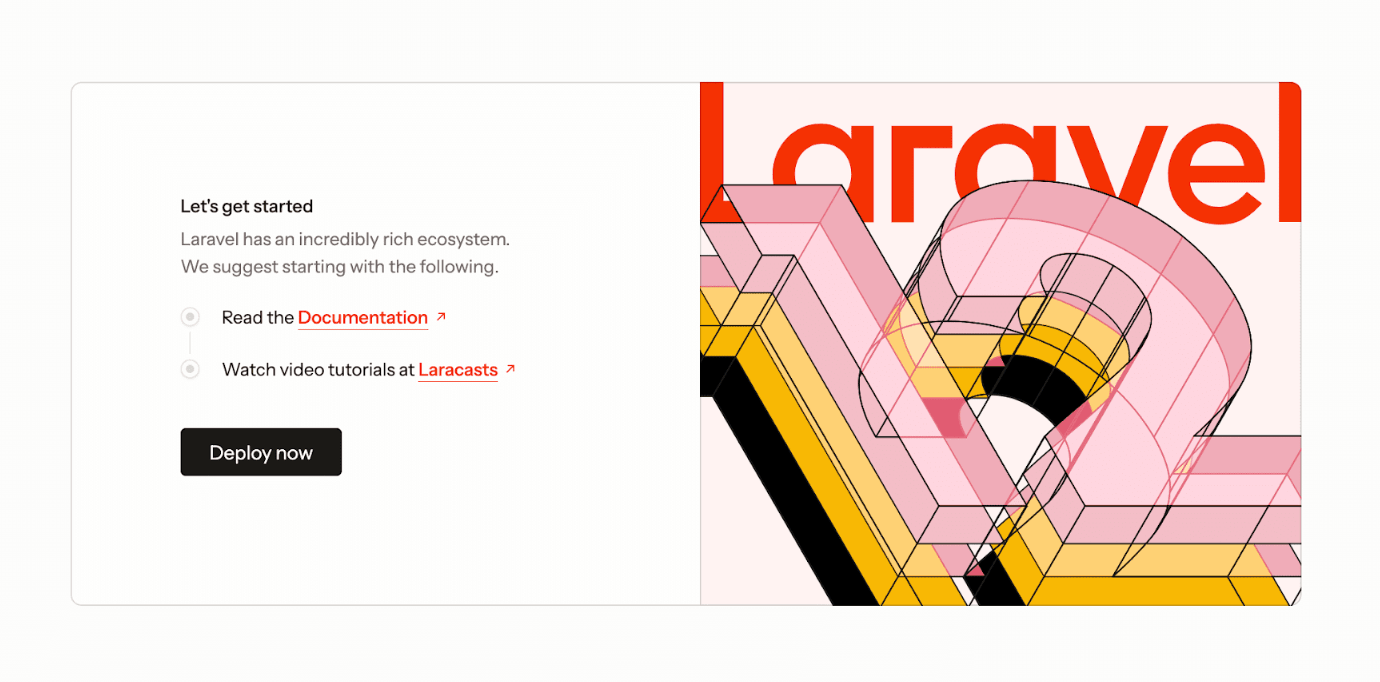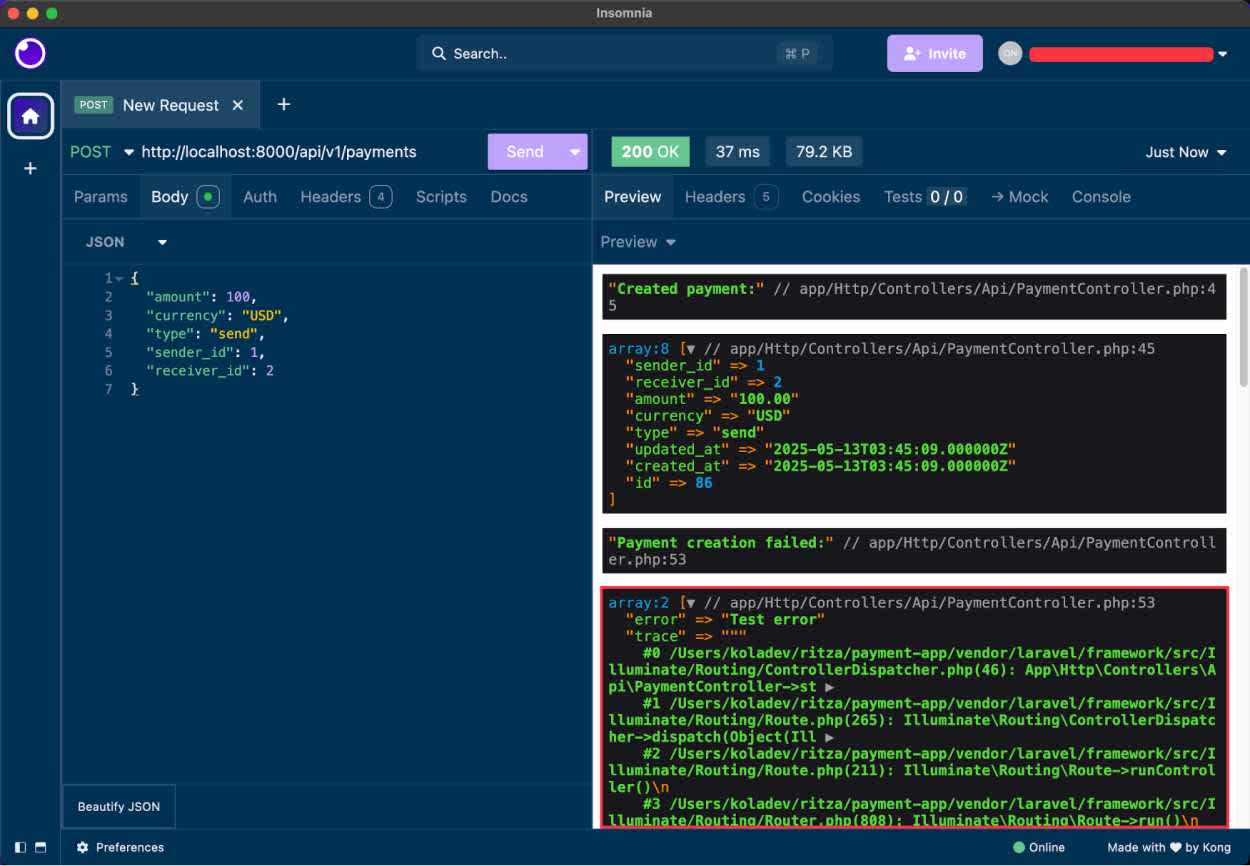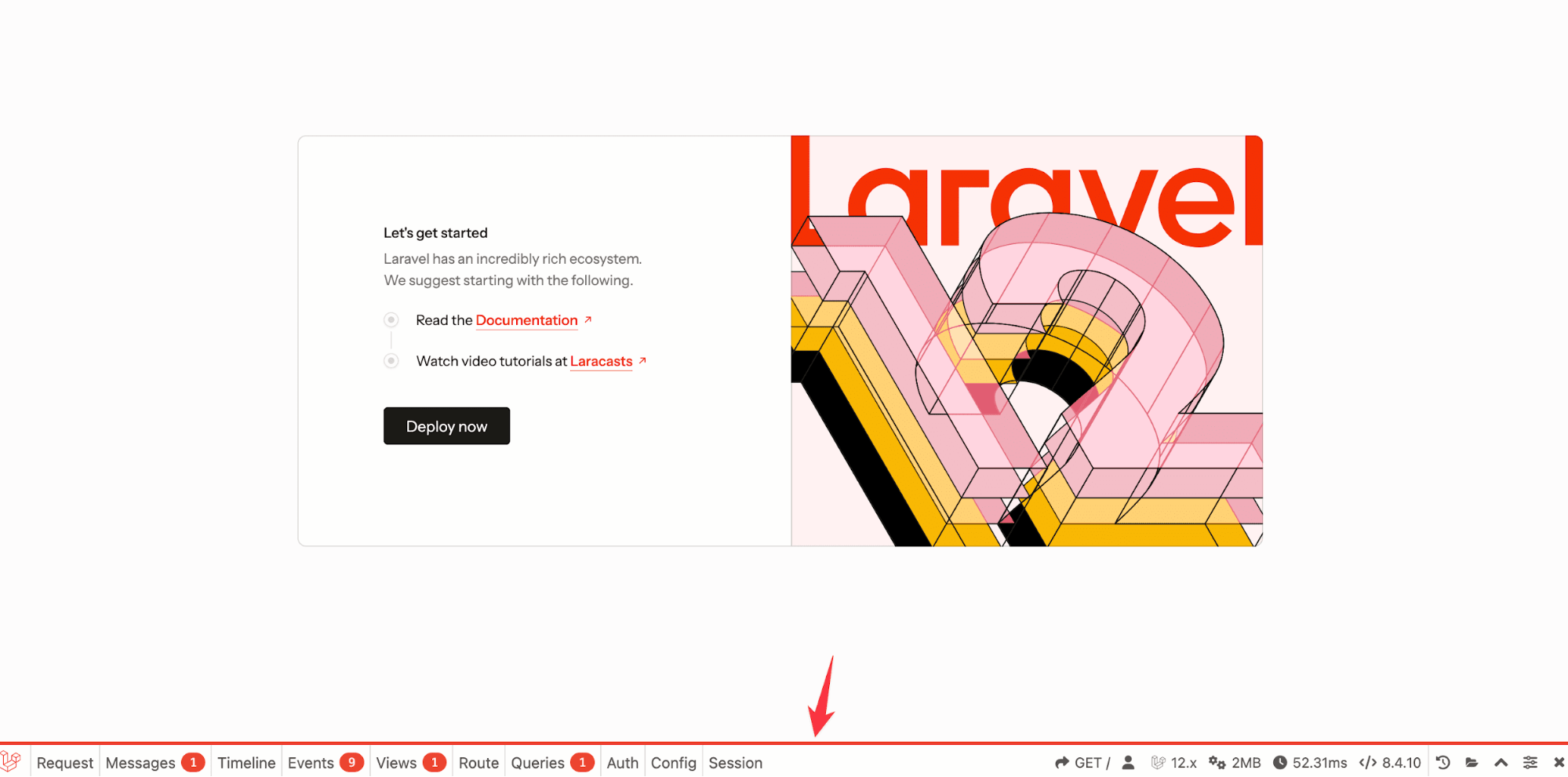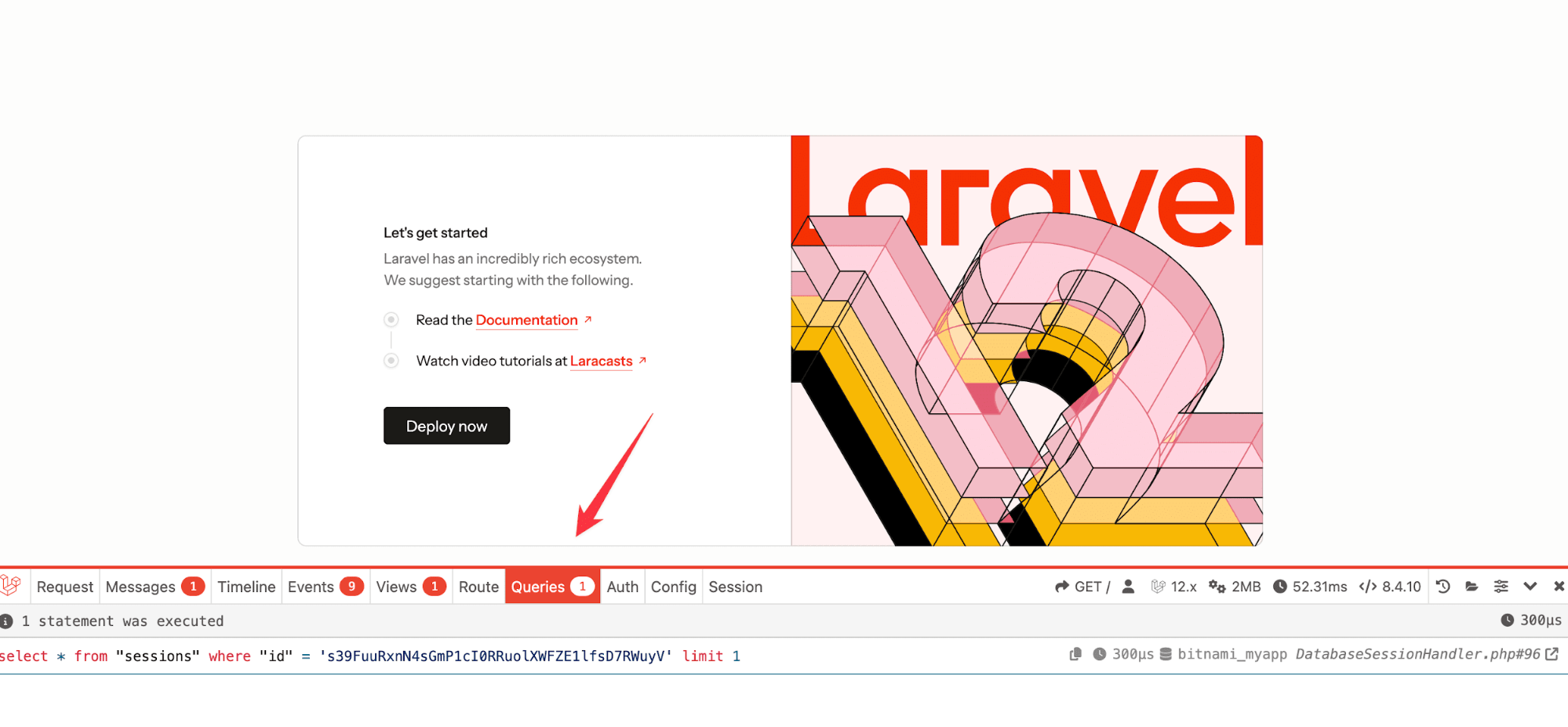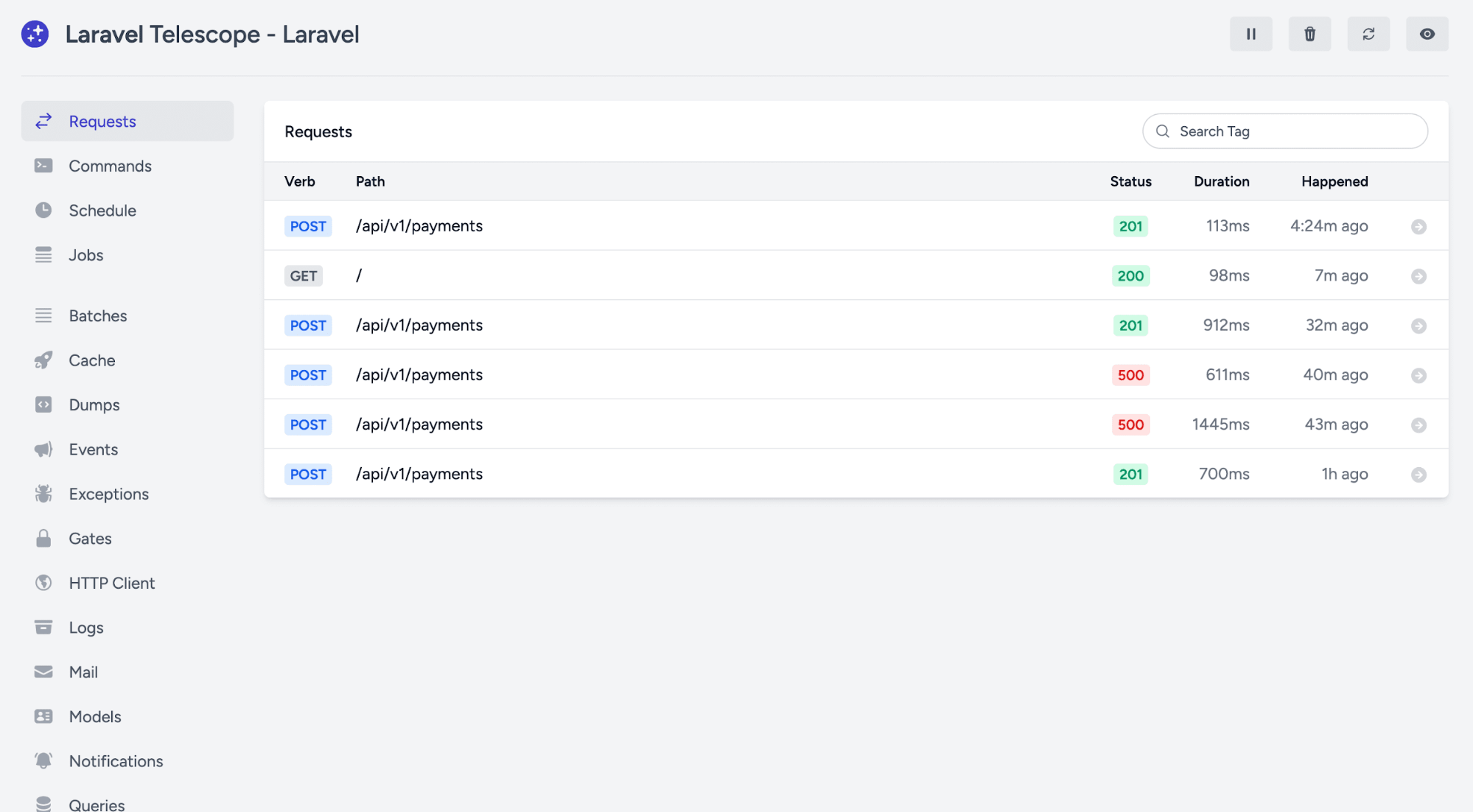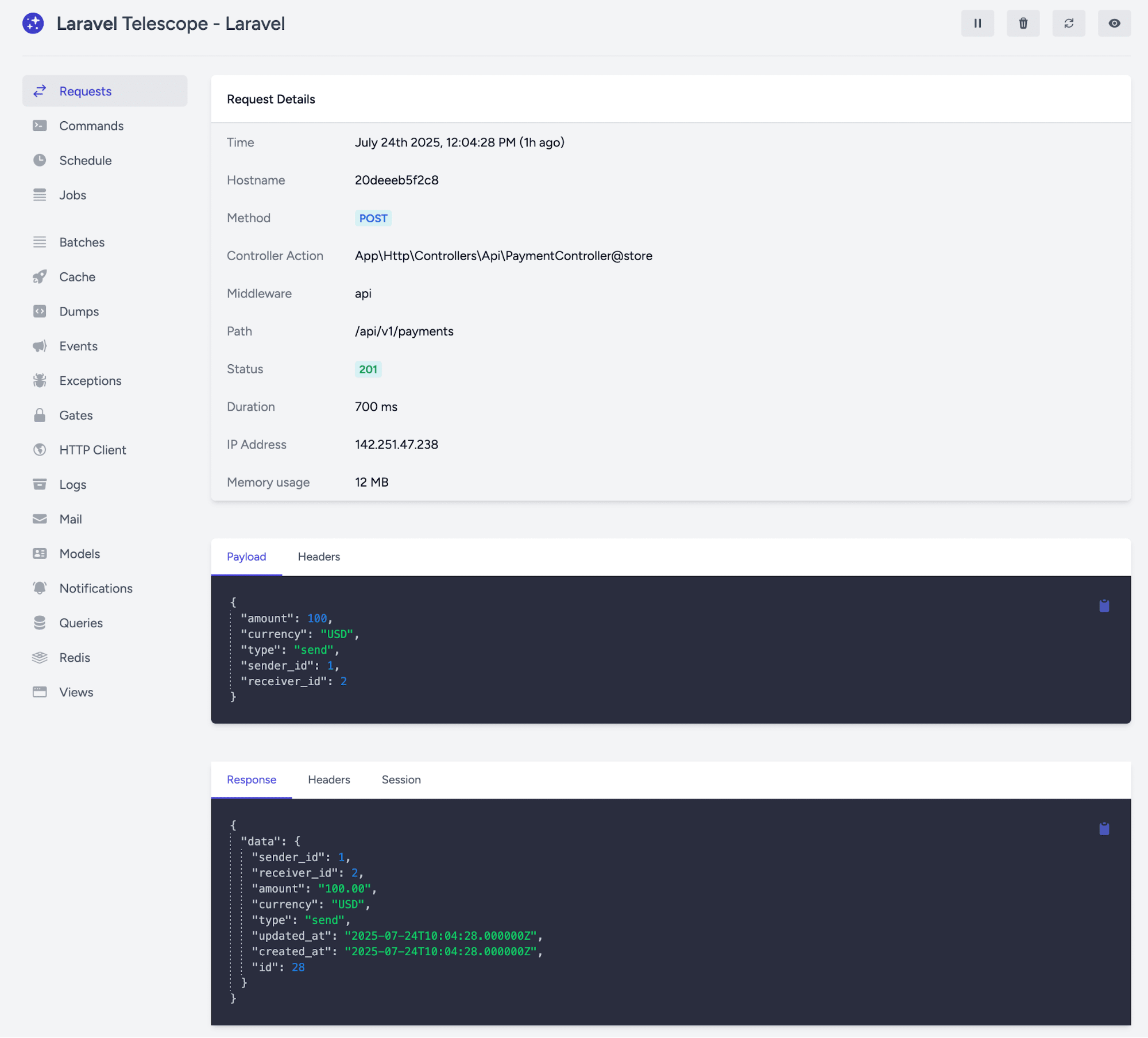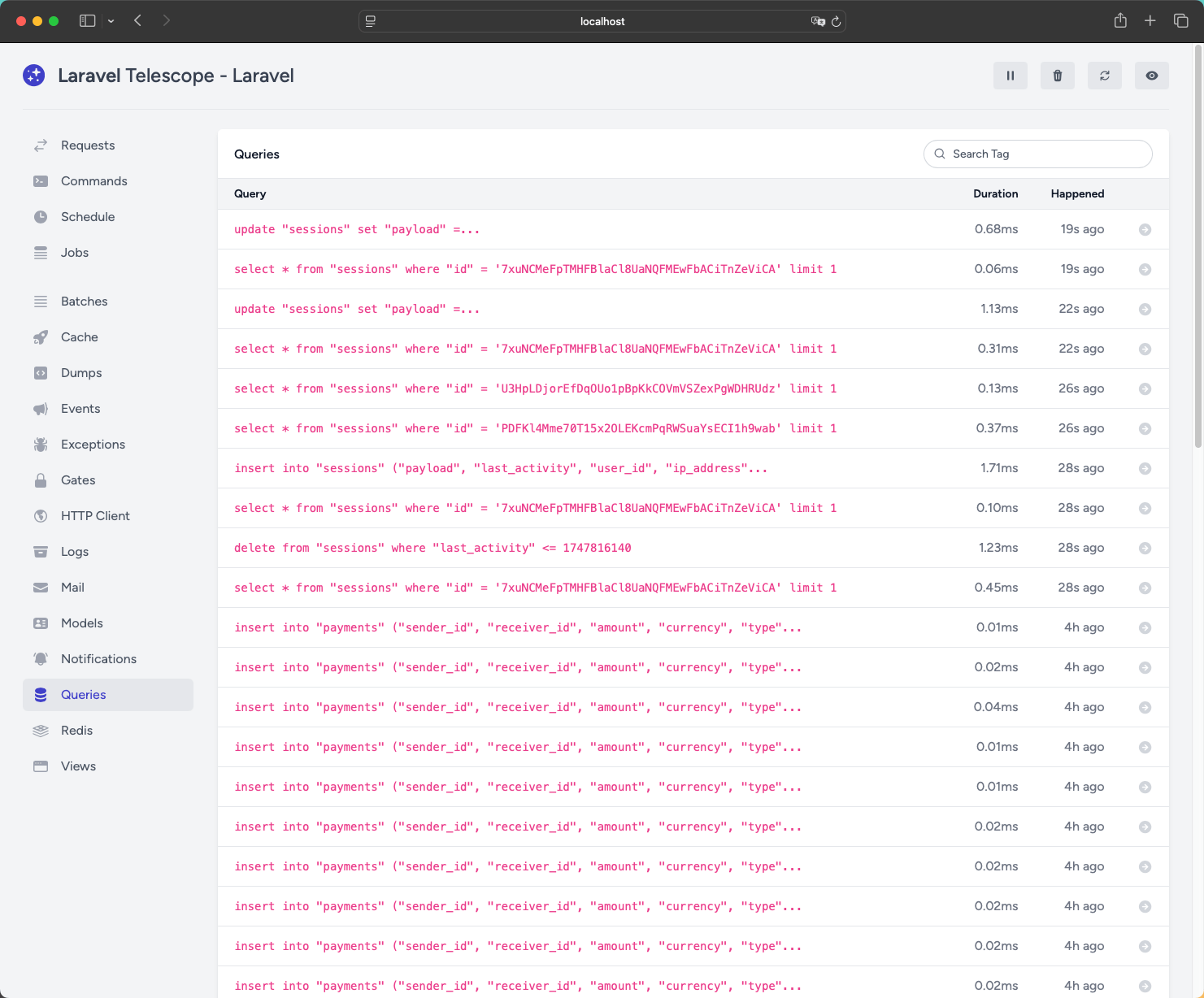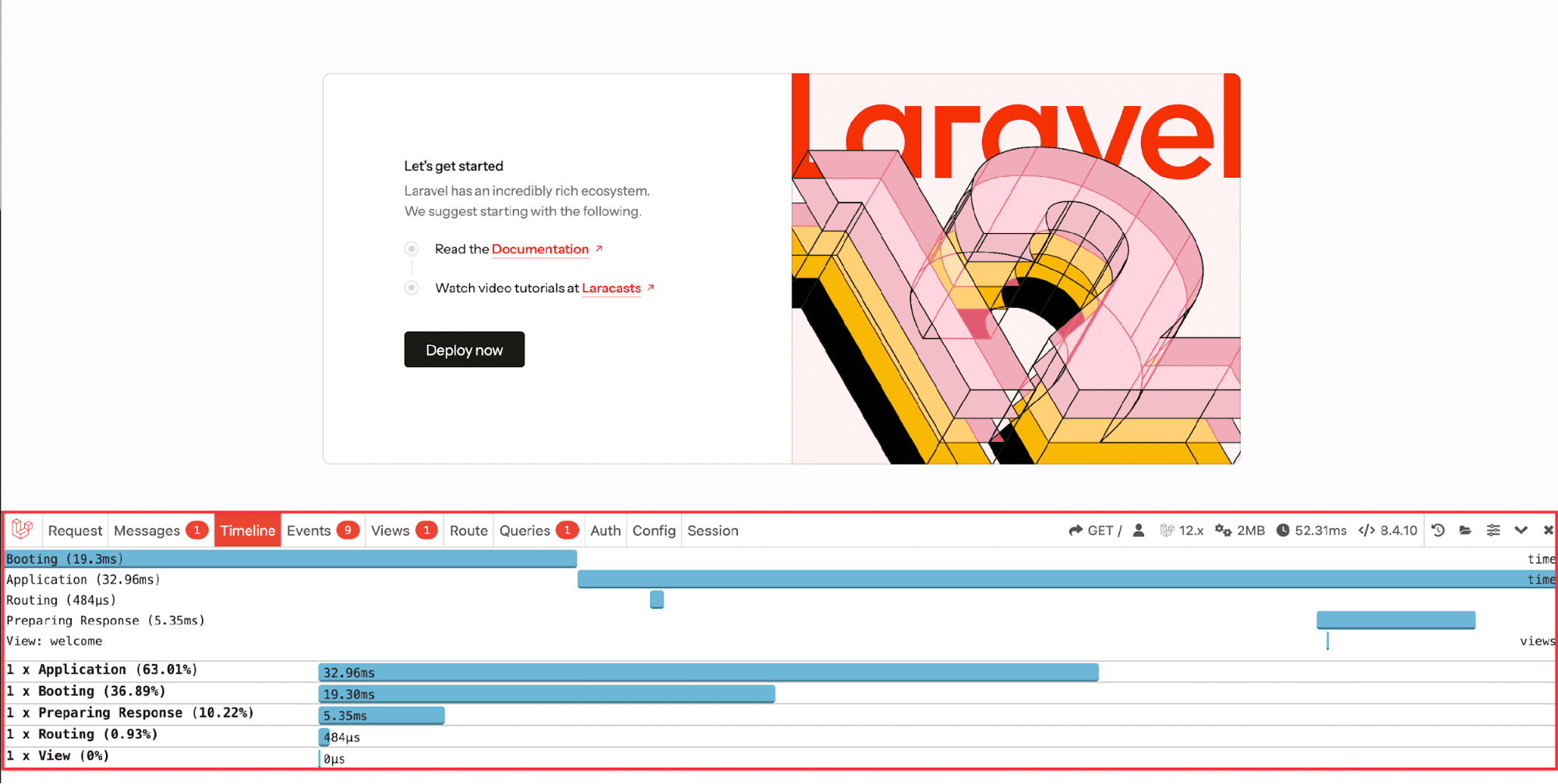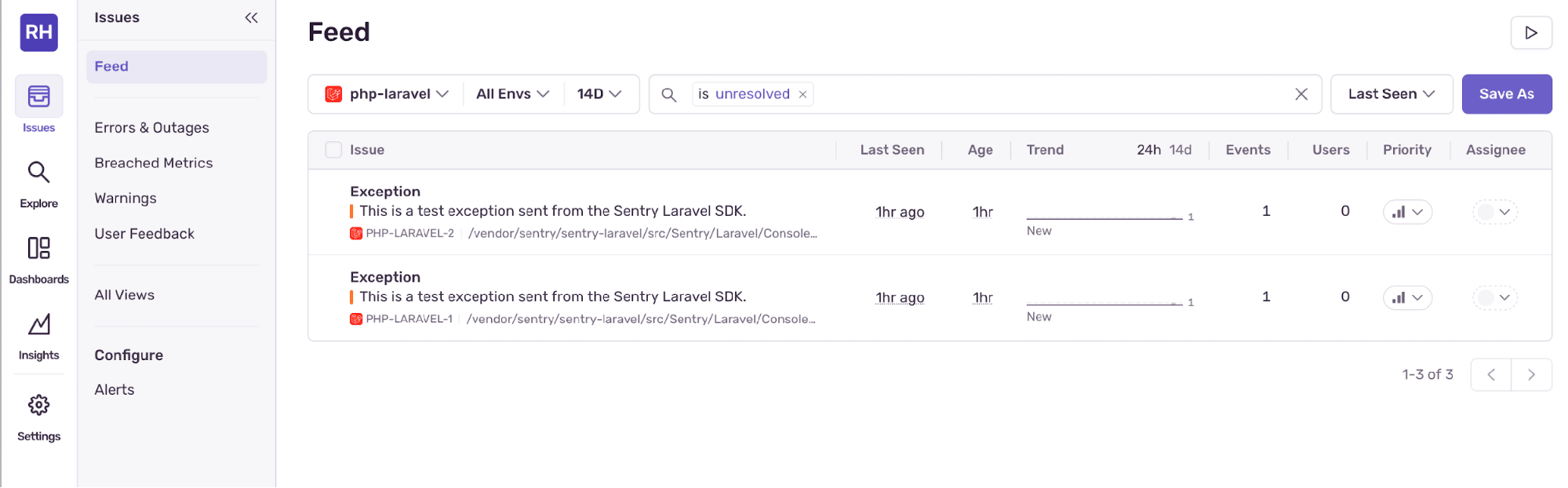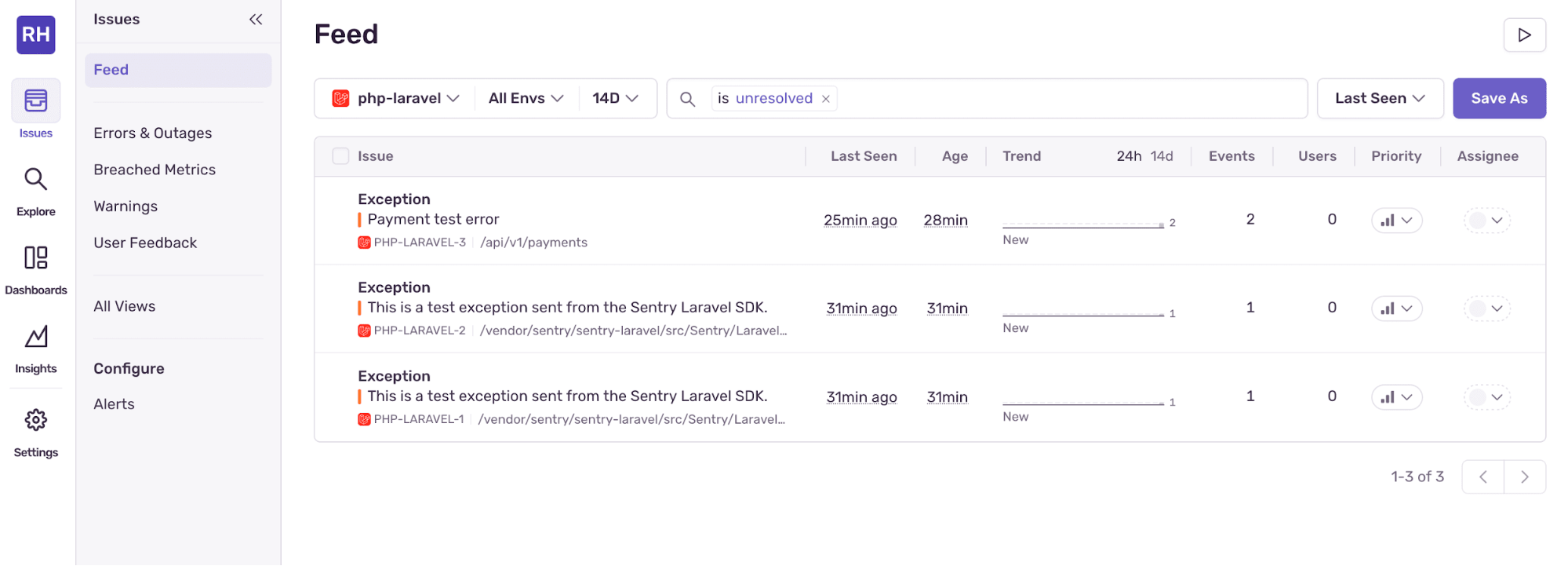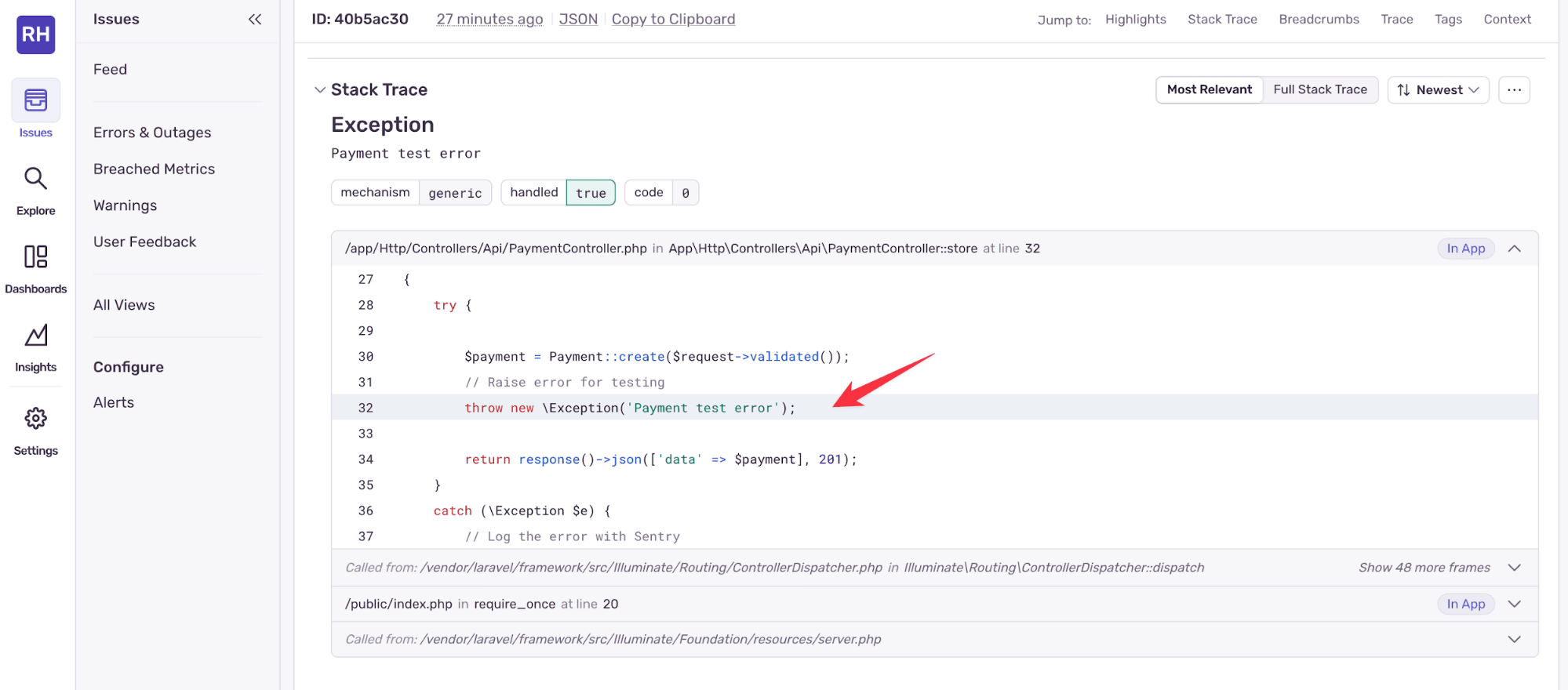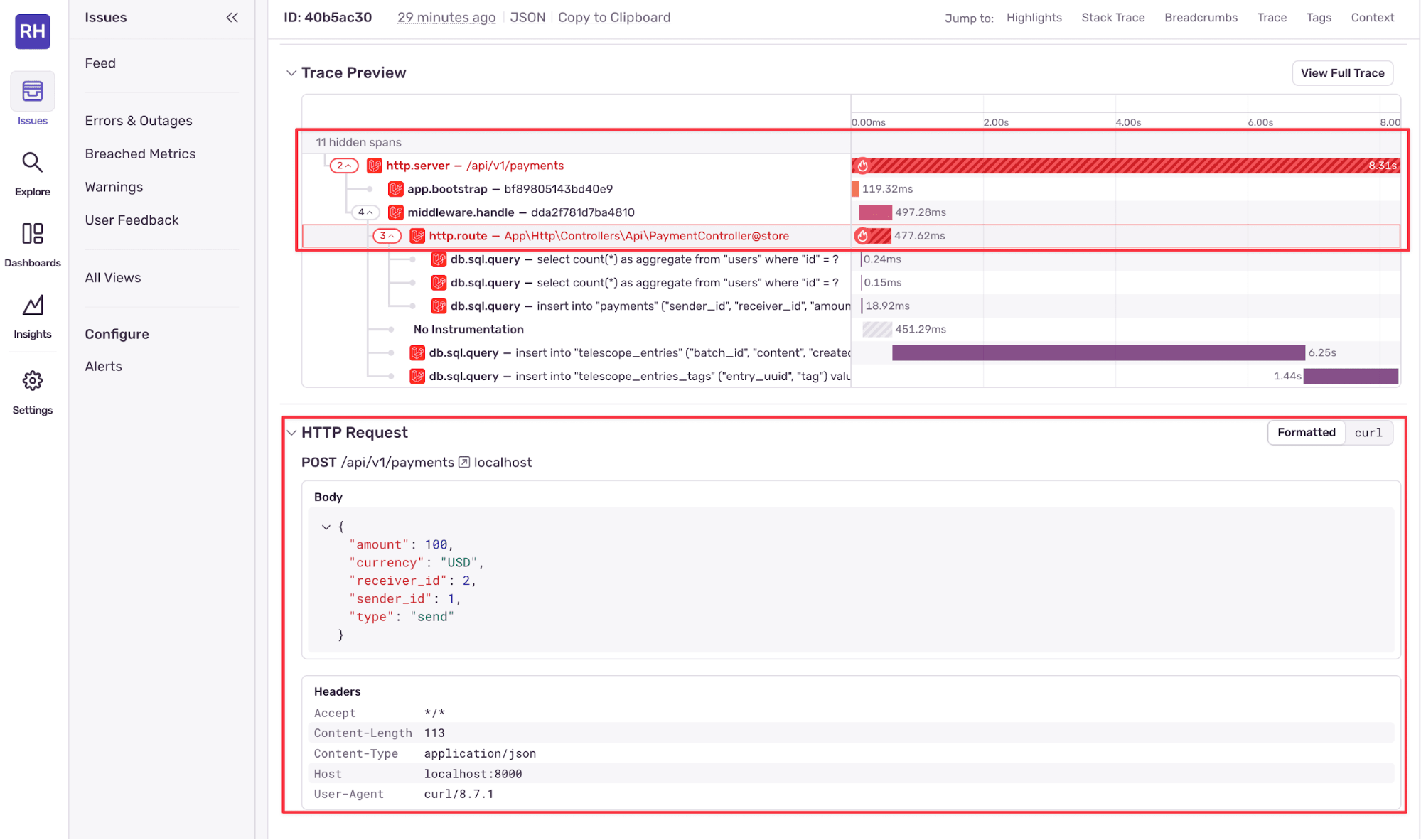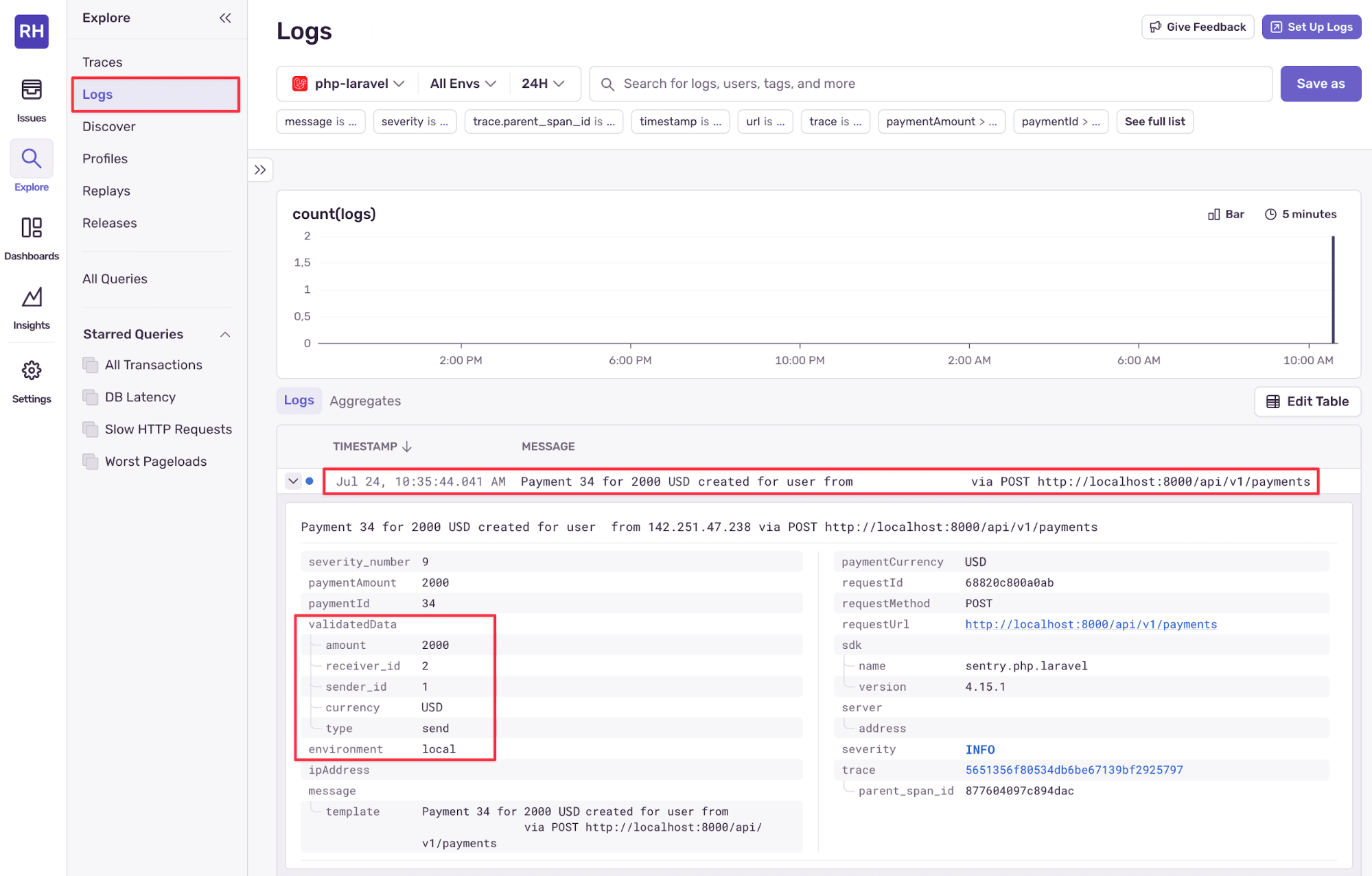Debugging and logging in Laravel applications
Debugging and logging in Laravel applications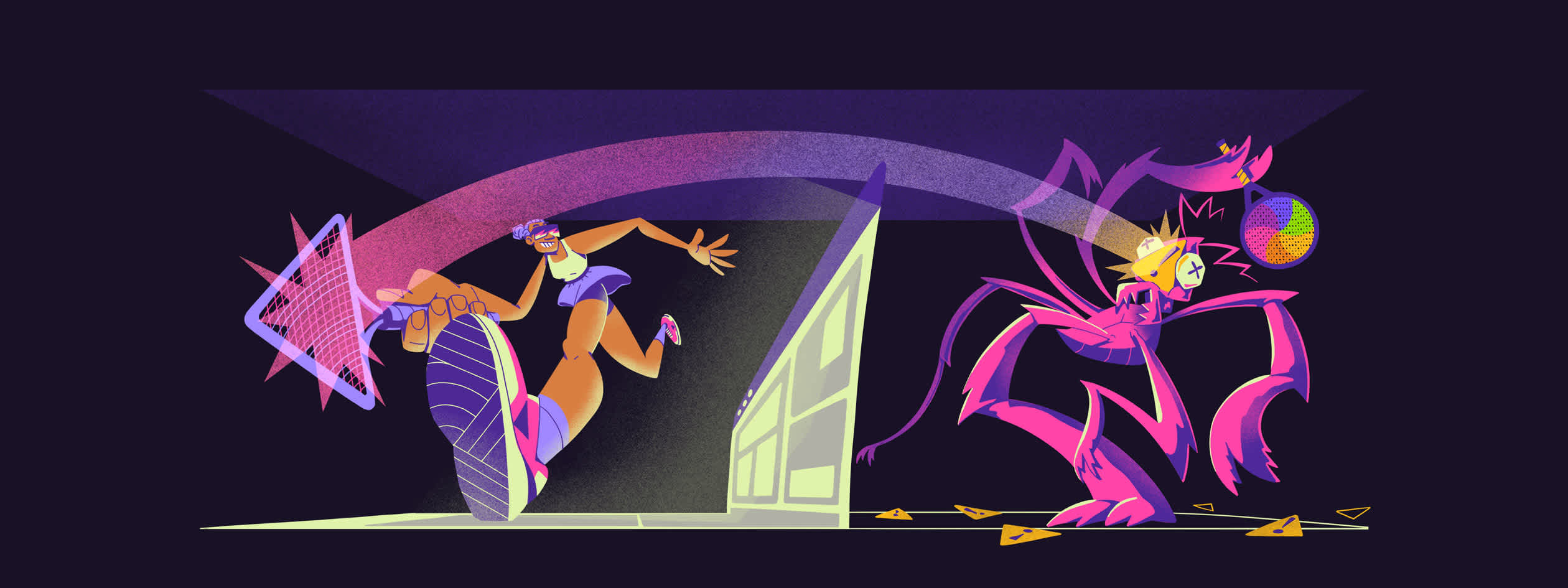
Logic errors, failed HTTP requests, background jobs that ghost silently—software breaks in all kinds of fun ways. The difference between resilient systems and fragile ones isn’t about avoiding errors altogether. It’s about how fast and clearly you can see what went wrong, and fix it.
Laravel gives you a solid foundation: structured logging, real-time introspection, and built-in performance monitoring. You’ve got tools like dd(), Log::debug(), Monolog, Telescope, Debugbar, and Xdebug for peering under the hood in dev and staging. But production is a different beast.
For full production visibility in both frontend and backend across errors, slowdowns, and hard-to-reproduce edge cases, Sentry plugs into your Laravel app to give you the context you need, when you need it, across different services.
This guide walks through a few Laravel debugging tools: what they do, when to use them, and how to get the right insights without digging through logs or guessing what went wrong across environments.
Prerequisites
If you have Laravel 12 installed on your computer already, you can use that.
This guide uses a different approach and runs the example in a Docker container. Using Docker guarantees that the code in this article will run on any operating system, in a secure sandbox, safely isolated from your personal files, without needing to install any specific version of Laravel, Node, or PHP.
This guide assumes you have Git installed, but you can download and unzip the example repository manually if you prefer.
Setting up the example project
To see how Laravel’s logging and debugging tools work IRL, we’ll use a sample payment API built with Laravel. The project allows users to send, receive, and convert money between currencies, and its minimal design keeps the focus on observability, not business logic. You can find the codebase here on GitHub.
First, clone the project:
git clone https://github.com/getsentry/sentry-example-payment-app.git paymentApp
cd paymentAppRun the command below to start a Docker terminal with Laravel 12 installed. You’ll work in this Docker terminal for the rest of the guide. If you want to run Laravel directly on your computer without Docker, skip this step.
docker run --name lara --rm -it --init -w "/app" -v .:/app -p 8000:8000 --env DB_CONNECTION=sqlite bitnami/laravel:12-debian-12 bashNow run the following commands to install the dependencies and set up your environment:
cp .env.example .env;
apt update && apt install unzip 7zip;
composer install;
php artisan migrate; # choose Yes to create the database
php artisan key:generate;Next, start the app:
php artisan serve --host 0.0.0.0;Browse to http://localhost:8000 to check that the app is running.
Laravel welcome screen
As this app is a payment API and not a website, you’ll see only the Laravel placeholder screen.
This app simply receives HTTP requests representing a payment from one user to another, and stores the payments in the database. To see how it works, look at the app/Http/Controllers/Api/PaymentController.php file. A function to populate the database with some sample payments is in app/Http/Controllers/DummyDataController.php.
Logging Laravel applications with Monolog
By default, Laravel uses Monolog, a powerful PHP logging library that supports multiple log formats, destinations, and severity levels. Laravel wraps the library with a clean API (like Log::info() and Log::debug()), so you can start logging without needing to understand how Monolog works.
Let’s see how you can create a log entry when a request takes more than 200 ms in your Laravel application. You’ll use Laravel’s native database tools to detect long queries.
Push Ctrl + C in the terminal to stop the app running.
Overwrite the contents of app/Providers/AppServiceProvider.php with the following code:
<?php
namespace App\Providers;
use Illuminate\Database\Connection;
use Illuminate\Database\Events\QueryExecuted;
use Illuminate\Support\Facades\DB;
use Illuminate\Support\Facades\Log;
use Illuminate\Support\ServiceProvider;
use Illuminate\Support\Facades\Request;
class AppServiceProvider extends ServiceProvider
{
public function register(): void
{
}
public function boot(): void
{
DB::whenQueryingForLongerThan(1, function (Connection $connection, QueryExecuted $event) {
$duration = $event->time;
$sql = $event->sql;
$bindings = $event->bindings;
$connectionName = $connection->getName();
// Information available only in HTTP contexts
$url = '';
$method = '';
$ip = '';
$userId = null;
$requestId = uniqid();
try {
if (app()->runningInConsole() === false && Request::instance()) {
$url = Request::fullUrl();
$method = Request::method();
$ip = Request::ip();
$user = Request::user();
$userId = $user ? $user->id : null;
}
}
catch (\Throwable $e) {
Log::debug('Could not retrieve request details in slow query listener: ' . $e->getMessage());
}
$memoryUsage = round(memory_get_peak_usage(true) / 1024 / 1024, 2) . 'MB';
Log::warning('Slow query detected', [
'sql' => $sql,
'bindings' => $bindings,
'time' => round($duration, 2) . 'ms',
'connection' => $connectionName,
'url' => $url,
'method' => $method,
'ip' => $ip,
'userId' => $userId,
'requestId' => $requestId,
'memoryUsage' => $memoryUsage,
]);
});
}
}If you have a permissions issue because that file is read-only, run sudo chown -R $USER . in a new terminal outside of Docker to fix the file permissions.
The database measures the duration of each incoming HTTP request and logs a warning to laravel.log if a request takes too long. The logging entry includes metadata such as URL, method, user ID, IP address, and memory usage metrics.
Here, duration is set to 1 ms to demonstrate logging, but a more practical threshold would be 500 ms.
Let’s call the app, which will create a log entry with the new middleware.
Restart the app:
php artisan serve --host 0.0.0.0;In a new terminal on your host (not in Docker, where the app is still running), call the app to generate dummy log data:
curl -X POST http://localhost:8000/api/v1/generate-dummy-data -H "Content-Type: application/json" -H "Accept: application/json"In the same host terminal, run the following command to view the logs:
cat storage/logs/laravel.logThe log output shows that one slow log was detected.
[2025-07-21 15:39:21] local.WARNING: Slow query detected {"sql":"insert into \"users\" (\"name\", \"email\", \"password\", \"updated_at\", \"created_at\") values (?, ?, ?, ?, ?)","bindings":["Dummy User 7","dummy.user6.1753112360@example.com","$2y$12$HGWsD0hK6AmyUcQrZa4aHuBI7yNoITX5UUwL5PWQQ2gENYsUrKPNW","2025-07-21 15:39:21","2025-07-21 15:39:21"],"time":"0.1ms","connection":"sqlite","url":"http://localhost:8000/api/v1/generate-dummy-data","method":"POST","ip":"172.17.0.1","userId":null,"requestId":"687e5f29c31ce","memoryUsage":"10MB"}Use Channels to Control Log Destinations
Laravel’s logging system is channel-based. Each channel defines a driver (for example, stack, daily, slack, or syslog) and configuration for how and where logs are written. You define and customize logging channels in config/logging.php.
The default channel is typically stack, which lets you combine multiple channels into one:
// config/logging.php
'channels' => [
'stack' => [
'driver' => 'stack',
'channels' => ['daily', 'slack'],
'ignore_exceptions' => false,
],
'daily' => [
'driver' => 'daily',
'path' => storage_path('logs/laravel.log'),
'level' => 'debug',
'days' => 14,
],
'slack' => [
'driver' => 'slack',
'url' => env('LOG_SLACK_WEBHOOK_URL'),
'username' => 'Laravel Log',
'emoji' => ':boom:',
'level' => 'critical',
],
]You can change the active logging channel in the .env file to specify where logs are written (for example, to a log file or to a channel on Slack):
LOG_CHANNEL=stackUsing a stack ensures that logs can be written to multiple destinations simultaneously. For example, you can write debug output to a file while also sending critical errors to Slack or Sentry.
Which tools to use for debugging Laravel applications
Logging helps you capture what went wrong, but it doesn’t always tell you why. For deeper insight into issues, you need debugging tools that help you trace requests, examine queries, and understand failures.
Laravel provides a range of tools you can use for debugging locally or investigating deeper issues:
The
dd()anddump()functions: To inspect variables, objects, and execution flow on the fly.Laravel Telescope: For deeper visibility, such as tracking SQL queries, measuring request duration, or understanding why a job failed.
Laravel Debugbar: To track rendered views, route details, query execution time, and memory usage.
Laravel’s built-in debugging functions — dd() and dump()
dd() and dump()Often, the first step in debugging is seeing what a variable contains. Laravel provides two built-in helpers for this:
dump()outputs the variable contents but continues execution.dd()(short for “dump and die”) outputs the data and terminates the request.
For example, you can log information about requests for payment creation, and have dd() under a catch block to analyze and handle exception details better.
In app/Http/Controllers/Api/PaymentController.php, overwrite the store function with the following code:
public function store(PaymentRequest $request): JsonResponse
{
try {
$payment = Payment::create($request->validated());
// Debug: Check the created payment
dump('Created payment:', $payment->toArray());
// Raise error for testing
// throw new \Exception('Test error');
return response()->json(['data' => $payment], 201);
}
catch (\Exception $e) {
// Debug: Check the exception details
dd('Payment creation failed:', [
'error' => $e->getMessage(),
'trace' => $e->getTraceAsString()
]);
return response()->json(['error' => 'Failed to create payment'], 500);
}
}Now when you use an API client to send a POST request to create a payment, you will see the output in the response panel.
In the terminal on your host (not in the Docker terminal), run the command below to send a payment through the app:
curl -X POST 'http://localhost:8000/api/v1/payments' \
--header 'Content-Type: application/json' \
--data '{
"amount": 100,
"currency": "USD",
"type": "send",
"sender_id": 1,
"receiver_id": 2
}'The command output will look confusing. This is because dump commands return debug information to the browser, not to the terminal running the app or a log file.
Use a visual request sender like Insomnia to format the output understandably.
Making a request in Insomnia
The dd() and dump() functions are powered by Symfony’s VarDumper component, so you get clean, readable output even for complex objects and collections.
That said, dd() or dump() should never be included in production code. Those tools stop execution, leak internals, and aren’t logged. For production-safe inspection, it’s better to use structured logging like Log::debug().
Using Laravel Debugbar effectively
Laravel Debugbar adds a visual toolbar to your application, displaying debugging information directly in the browser. Debugbar integrates tightly with Laravel and gives you instant feedback on what’s happening behind the scenes. It’s ideal for frontend-heavy development or when you want to inspect queries, routes, and request timing directly on the pages you’re developing.
You can install the package using Composer.
Push Ctrl C in the Docker terminal to stop the app running.
Run the following commands to install Debugbar and restart the app:
composer require barryvdh/laravel-debugbar --dev;
php artisan serve --host 0.0.0.0;Once installed, Debugbar activates automatically and appears as a floating bar at the bottom of any page your app renders. The image below shows the root page of the Laravel application running at http://127.0.0.1:8000.
Laravel Debugbar
You can inspect the queries executed on this page before the content is rendered.
Laravel Debugbar SQL Queries
Debugbar is great for local development, especially when you’re dealing with Eloquent performance issues, trying to understand route behavior, or debugging composition issues. Like Laravel’s built-in helpers, Debugbar is not meant for production use. Keep it in your dev dependencies and disable it outside of local environments.
How to set up Laravel Telescope
Laravel Telescope is an official debugging assistant that gives you deep visibility into your application’s runtime behavior. Useful during local development or when debugging in a staging environment, Telescope acts as a dashboard for your backend, displaying incoming requests, queued jobs, exceptions, logs, and database queries in real time.
Push Ctrl + C in the Docker terminal to stop the app running.
Run the following commands to install Telescope:
composer require laravel/telescope --dev;
php artisan telescope:install;
php artisan migrate;
php artisan serve --host 0.0.0.0;You’ll find the Telescope UI panel at http://localhost:8000/telescope.
Telescope UI
Once enabled, Telescope will automatically record details such as:
HTTP requests (including headers, payloads, and status codes)
Database queries (with bindings and execution time)
Logs
Scheduled tasks
Queued jobs
Model events
With Telescope, you can inspect the code without modifying it, giving you enough context to understand the situation and make informed decisions. For example, here is a detailed view of a POST request to /api/v1/payments.
Request detailed view
Avoid running Telescope in production unless it’s secured, as it exposes sensitive data. Even then, it isn’t optimized for production environments: Telescope logs everything, which can add performance overhead.
Best practices for Debugging Laravel in VS Code
For low-level inspection and stepping through code line by line, Xdebug remains the most potent option for debugging Laravel applications in VS Code. With Xdebug, you can set breakpoints, watch variables, and control execution flow, all from your editor.
Laravel supports Xdebug out of the box, and if you’re using Laravel Sail, DDEV, or another containerized environment, enabling Xdebug is typically a matter of flipping a config flag.
When Xdebug is set up in VS Code, you can:
Pause execution inside a controller method or job handler to inspect what’s happening line-by-line.
Inspect objects, closures, and service container bindings.
Watch runtime state across the request and response lifecycle.
Learn more about debugging with Xdebug and VS Code in our post on logging and debugging in PHP.
Troubleshooting and fix performance issues in a Laravel app
Laravel’s logging and debugging tools can also help uncover performance issues – especially during development.
Monolog: Add logging to middleware, listeners, or other performance-critical areas of your application to track slow SQL queries and identify bottlenecks.
Laravel Telescope: Monitor components that impact performance. On the Queries page, for example, you can see how long each query takes, identify slow ones, and dig into the details to understand what’s causing delays.
Laravel Telescope Queries page
Laravel Debugbar: Inspect what’s happening behind the scenes of your web pages. Use the timeline view to analyze query performance, track events, and see how long each part of the page takes to render.
Laravel Debugbar Timeline graph
However, these tools work best when you are already aware of performance issues and you are debugging them locally. In production, troubleshooting requires a different approach. Monolog can log issues, but it won’t notify you in real time. Telescope and Debugbar give you deep insight, but they track everything and aren’t designed to run safely in production.
For troubleshooting and fixing performance issues in production, you need to:
Be alerted when processes are slow.
See stack traces and exception context in real time.
Track which environments are affected.
Measure impact by seeing how many users are affected, how often, and which endpoints or views are involved.
Debugging and logging Laravel in production with Sentry
Effective debugging requires knowing when your application breaks, why it happens, and what context led to the failure. This is where Sentry fills the gap: It captures unhandled exceptions, aggregates similar errors, displays full stack traces, and automatically adds context such as environment, route, user, and release version.
Integrating Sentry into a Laravel application is straightforward using the Sentry Laravel SDK. Review the complete PHP SDK documentation for more advanced integration options and platform support.
Install Sentry and monitor errors
To install Sentry in the Laravel app, you’ll use the code snippets given in the Sentry Laravel guide.
Push Ctrl + C in the Docker terminal to stop the app running.
Install the Sentry SDK with the following command:
composer require sentry/sentry-laravelOverwrite the contents of bootstrap/app.php with the following code to enable Sentry to capture unhandled exceptions:
<?php
use Illuminate\Foundation\Application;
use Illuminate\Foundation\Configuration\Exceptions;
use Illuminate\Foundation\Configuration\Middleware;
use Sentry\Laravel\Integration;
return Application::configure(basePath: dirname(__DIR__))
->withRouting(
web: __DIR__.'/../routes/web.php',
commands: __DIR__.'/../routes/console.php',
api: __DIR__.'/../routes/api.php',
health: '/up',
)
->withMiddleware(function (Middleware $middleware) {
//
})
->withExceptions(function (Exceptions $exceptions) {
Integration::handles($exceptions);
})
->create();Because the payment gateway you’re working on is an API and not a website, the code above includes one line not in the Sentry Laravel guide: api: __DIR__.'/../routes/api.php',.
Next, create a new Laravel project in Sentry and take note of the project’s DSN in the Sentry dashboard.
In the Docker terminal, run the following command to configure Sentry, replacing YOUR_DSN with your project’s DSN:
php artisan sentry:publish --dsn=YOUR_DSNAnswer yes to all prompts.
This creates a config/sentry.php file, adds the DSN to your .env file with the variable name SENTRY_LARAVEL_DSN, and sends a test error to Sentry.
Now run the following command to send another test error to Sentry and verify the configuration:
Sentry configuration test
Click Issues in the sidebar of the Sentry web interface. The Issues page displays the test errors.
Test issues with Sentry
Sentry is now set up to monitor your application and log any new issues
Manually report errors
You can also manually report caught exceptions to Sentry.
For example, consider the payment creation endpoint you altered with the dump function in app/Http/Controllers/Api/PaymentController.php.
public function store(PaymentRequest $request): JsonResponse
{
try {
$payment = Payment::create($request->validated());
// Debug: Check the created payment
dump('Created payment:', $payment->toArray());
// Raise error for testing
// throw new \Exception('Test error');
return response()->json(['data' => $payment], 201);
}
catch (\Exception $e) {
// Debug: Check the exception details
dd('Payment creation failed:', [
'error' => $e->getMessage(),
'trace' => $e->getTraceAsString()
]);
return response()->json(['error' => 'Failed to create payment'], 500);
}
}Instead of using dump(), you can report the exception to Sentry.
Overwrite the store function with the following code to implement Sentry error reporting:
public function store(PaymentRequest $request): JsonResponse
{
try {
$payment = Payment::create($request->validated());
// Raise error for testing
throw new \Exception('Payment test error');
return response()->json(['data' => $payment], 201);
}
catch (\Exception $e) {
// Log the error with Sentry
\Sentry\captureException($e);
return response()->json(['error' => 'Failed to create payment'], 500);
}
}Now when a request is made to create a payment, it will result in a 500 error, and Sentry will capture the exception.
Start the app in the Docker terminal:
php artisan serve --host 0.0.0.0;In a terminal on your host, create an error by calling the app with curl:
curl -X POST 'http://localhost:8000/api/v1/payments' \
--header 'Content-Type: application/json' \
--data '{
"amount": 100,
"currency": "USD",
"type": "send",
"sender_id": 1,
"receiver_id": 2
}'Refresh the Sentry Issues page in your browser to see the error.
Sentry capturing payment error
Click on the issue to see more information about the exception.
The detailed trace with the lines causing the error is shown at the top of the page.
Issue trace
Scroll down to see information about the request, including the body, header, and metrics like server response time.
Sentry trace view
Once you have basic exception tracking working, you can further customize how errors are organized and surfaced.
Sentry allows you to tag issues with custom data, such as the environment (local, staging, or production), the authenticated user ID, or specific application states. This helps you group and filter issues effectively, especially in multi-tenant or multi-service systems.
Sending structured logs
Sentry can store logs from your app in a structured format.
Read an overview of this feature or how to set it up in Laravel.
This section demonstrates how to configure structured logs in Laravel.
In config/logging.php, add the new sentry_logs channel to the channels array at about line 53, to match the following code snippet:
'channels' => [
'sentry_logs' => [
'driver' => 'sentry_logs',
'level' => env('LOG_LEVEL', 'info'),
],In the .env file, add ,sentry_logs to the LOG_STACK setting to enable the new driver, and enable the Sentry log setting. Use the lines below as reference.
LOG_STACK=single,sentry_logs
SENTRY_ENABLE_LOGS=trueIf you don’t have permissions to save the file, you might need to run the chown command from earlier in this guide.
In app/Http/Controllers/Api/PaymentController.php, alter the store function one last time to send some logs to Sentry.
Near the top of the controller file in the using section, add the following line:
use Illuminate\Support\Facades\Log;Further down in the file, overwrite the store function with the following code:
public function store(PaymentRequest $request): JsonResponse
{
try {
$payment = Payment::create($request->validated());
Log::info(
'Payment {paymentId} for {paymentAmount} {paymentCurrency} created for user {userId} from {ipAddress} via {requestMethod} {requestUrl}',
[
'paymentId' => $payment->id,
'paymentAmount' => $request->validated('amount'),
'paymentCurrency' => $request->validated('currency'),
'userId' => $request->user()?->id,
'ipAddress' => $request->ip(),
'requestMethod' => $request->method(),
'requestUrl' => $request->fullUrl(),
'validatedData' => $request->validated(),
'requestId' => $request->header('X-Request-ID') ?? uniqid(),
]
);
return response()->json(['data' => $payment], 201);
}
catch (\Exception $e) {
\Sentry\captureException($e);
return response()->json(['error' => 'Failed to create payment'], 500);
}
}This new code logs both plain text and structured properties at the info severity level.
Push Ctrl C in the Docker terminal to stop the app.
Restart the app:
php artisan serve --host 0.0.0.0;▶️ In the terminal on your host (not in the Docker terminal), run the following command to send a payment through the app:
curl -X POST 'http://localhost:8000/api/v1/payments' \
--header 'Content-Type: application/json' \
--data '{
"amount": 2000,
"currency": "USD",
"type": "send",
"sender_id": 1,
"receiver_id": 2
}'▶️ Wait a moment for Sentry to receive the log, then browse to the Logs tab in the Sentry web interface to see the log details.
Sentry structure logs for Laravel
You can filter Sentry logs by text, property, severity level, timestamp, or structured properties (like currency) to find more information about an error.
Handle logins
To have Sentry automatically associate logged-in users with events, add this setting to the .env file:
SENTRY_SEND_DEFAULT_PII=trueFor more control over how and when authentication is logged, manually set the user by listening to Laravel’s Authenticated event.
Since this example payment API doesn’t use authentication, there’s no authentication activity to log. However, to add Sentry authentication logging to a Laravel app that does use authentication, overwrite the contents of app/Providers/AppServiceProvider.php with the following code:
<?php
namespace App\Providers;
use Illuminate\Support\ServiceProvider;
use Illuminate\Support\Facades\Event;
use Illuminate\Auth\Events\Authenticated;
use Sentry\State\Scope;
use Sentry\Laravel\Integration;
class AppServiceProvider extends ServiceProvider
{
public function boot(): void
{
Event::listen(function (Authenticated $event) {
$user = $event->user;
Integration::configureScope(static function (Scope $scope) use ($user): void {
$scope->setUser([
'id' => $user->id,
'name' => $user->name,
'email' => $user->email,
]);
});
});
}
}Add custom tags to events
With Sentry, you can enrich events by adding custom tags — indexed key-value pairs that you can use to group, search, and filter issues. Tags can track details like locale, customer tier, deployment version, or request source.
\Sentry\configureScope(function (\Sentry\State\Scope $scope): void {
$scope->setTag('tenant', 'acme-corp');
$scope->setTag('page.locale', 'en-us');
});Learn more about enriching events in Sentry’s Laravel documentation.
Automatically detect poor performance
Sentry also enables you to track performance issues related to specific events in your project. For example, you can configure Sentry to alert you about slow database queries or N+1 requests. To fine-tune Sentry alerts, go to Settings → Projects → [Your Project] → Performance in your dashboard. All configuration options are under Performance Issues – Detector Threshold Settings.
Sentry performance configuration
For solutions to common Laravel issues in both production and development environments, our Sentry Laravel Answers page can answer common problems. For broader PHP error-handling guidance, check out our Sentry PHP Answers hub.
Cleaning up
If you need some help cleaning up everything we just went through, here's how you delete and remove the example repo:
Close the Docker terminal by typing exit.
Then run the following commands to delete all the Docker images from your system and remove the example repository:
docker stop lara;
docker rm lara;
docker images rm bitnami/laravel:12-debian-12;
cd ..
rm -rf paymentAppDebug Laravel smarter, not harder
Laravel’s approach to monitoring and debugging is developer-friendly. Whether you’re using dd() to print a variable or Telescope to analyze a failed request, you’re working with tools designed to support developer productivity.
But most of those tools are optimized for development environments. Yes, you can configure Telescope for production, but you’ll need to secure it, manage access, and handle the performance implications. Laravel’s dd() and dump() functions offer instant visibility, but easily leak data and halt execution if used in the wrong context. Monolog provides structured logging, which is crucial for audit trails, but it lacks real-time insights and alerting capabilities.
In production, where real-time visibility, fast response times, and issue grouping across environments and user sessions are required, those limitations become apparent. You need to know something’s broken before your users report it, and that’s where Sentry stands out. Sentry integrates cleanly into Laravel, captures rich context across both frontend and backend, and extends your logging setup with structured logs that live alongside your error data. That means you can filter by severity, search across properties, and correlate logs with stack traces, user IDs, and releases.